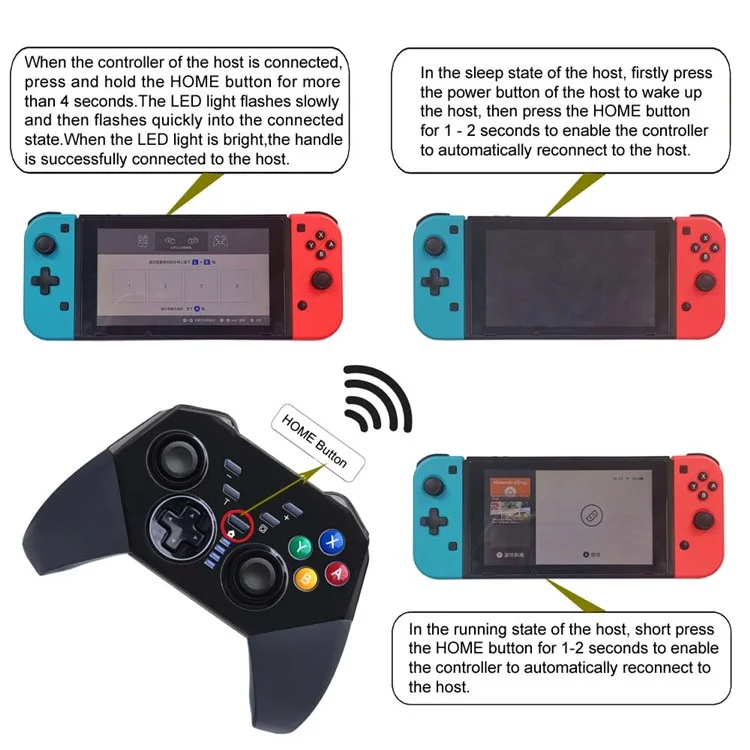Returning Customer
I am a returning customer
Register Account
If you already have an account with us, please login at the login form.
Your Account Has Been Created!
Congratulations! Your new account has been successfully created!
You can now take advantage of member privileges to enhance your online shopping experience with us.
If you have ANY questions about the operation of this online shop, please e-mail the store owner.
A confirmation has been sent to the provided e-mail address. If you have not received it within the hour, please contact us.
Account Logout
You have been logged off your account. It is now safe to leave the computer.
Your shopping cart has been saved, the items inside it will be restored whenever you log back into your account.
Switch PRO controller Wireless Bluetooth Gamepad for Switch Console with TURBO Keys Grinding and PC/Android - Black
This Pro controller is compatible with Switch console also supports Windows PC
Wireless connection, lower interference, stable connecting signal
One-key connecting mode for ease of handling
Built-in with 400mAh polymer lithium battery, it can be continuously used for around 5h after fully charged
It supports motion sensing function via built-in Gyro; supports double-shock function via built-in dual motors; supports TURBO function
Up to four wireless Pro controllers can be connected to a Switch console simultaneously
It can be used normally even during charging
Ergonomic design and light weight construction make it comfortable even for long hours of continuous gaming
It can be upgraded by update software via connecting it to PC
Specification:
Wireless connection: about 8 meters
Input voltage: DC 5.0V
Lithium battery capacity: 400mAh
Working voltage: DC 3.6-4.2V
Working current: 20-40mA
Vibration consumption current: 50-140mA
Translucent abrasive crust
Controller Use:
1) Wireless connection to Switch host:
A. Connecting to a Switch console for the first time:
Power on a Switch console, on the main interface of the console click (by using your finger) “Controllers”-- "Change Grip/order" to come to pairing mode interface; press “HOME” key and hold for 4s to power a controller on, four LEDs in the controller start blinking slowly and circularly then blinking quickly and circularly after 4s, when one (or more) of the four LEDs is solid bright, it means that the controller is paired with the console successfully; press "B" key to return to the main interface of the console
B. Connecting to a paired Switch console:
If a controller was paired with a Switch console ever before, just press "HOME" key shortly to power the controller on, the controller will be connected to the console automatically again
C. Connecting controller back to Switch console:
a. If a controller is in sleeping mode, press "HOME" key shortly to wake it up, it will be connected to the console again automatically
b. If a Switch console is in sleeping mode, first press the power button of the console to wake the console up then shortly press "HOME" key of the controller to connect it back to the console (If a Switch console is in sleeping mode, the console can't be woken up by directly pressing any key of the controller)
2) Connecting to Switch Console via USB cable
On the main interface of a Switch console, click "Settings" -- "Controllers and Sensors" -- "Pro Controller Wired Communication" -- "ON" to open Pro controller wired connection; connect a controller to the USB port of the console holder through a USB cable, LED 4 in the controller starts blinking slowly then LED 1 in the controller will be blinking slowly after the controller is connected to the console
3) Connecting to Windows PC via USB cable
X-360 driver is required to be downloaded and installed to a Windows PC at first; connect a controller to the Windows PC through a USB cable, four LEDs in the controller start blinking slowly then LED 1 and LED 4 will be blinking slowly after controller driver is installed to the PC automatically and successfully, the controller is ready for use. Games of X-360 mode are supported. X-360 driver can be gotten from internet
Note: With vibration function but without motion sensing function under X-360 mode wired connection
Package included:
- 1 x 8579 Switch PRO controller Wireless Bluetooth Gamepad